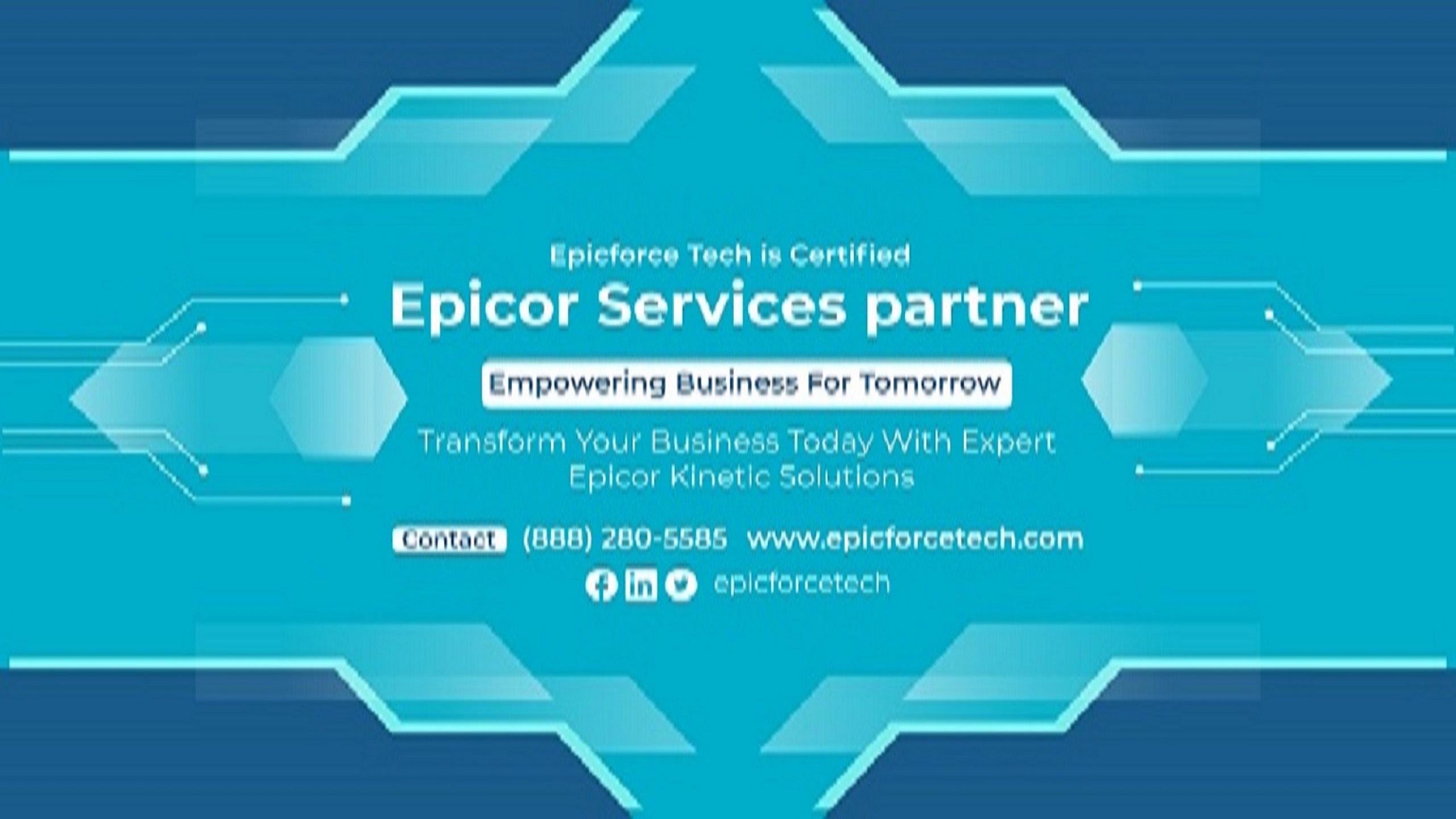In today’s data-driven business environment, ERP systems like Epicor are central to operations. However, many organizations also rely on SQL-based databases for analytics, legacy system support, or data warehousing. Integrating the two efficiently is crucial for maintaining consistency, enabling real-time reporting, and automating workflows.
While traditional integrations require significant custom development, Epicor Automation Studio now offers a low-code, scalable approach to automating data exchange between Epicor ERP and SQL databases.
In this blog, Epicforce Tech provides a detailed, practical guide to automating this integration. The aim is to help businesses save time, reduce data errors, and increase process visibility — all without writing complex code.
Why Automate Epicor to SQL Data Integration?
Many organizations manage business processes across multiple platforms. Epicor ERP might handle transactions, inventory, and manufacturing, while SQL databases support custom reporting, business intelligence tools, or legacy systems.
Without integration, teams are often forced to manually export and import data between systems, leading to:
-
Time-consuming processes
-
High risk of human error
-
Delayed decision-making
-
Lack of real-time insight
Automation bridges this gap by enabling continuous, rules-based data flow. With Epicor Automation Studio, you can design these flows visually, eliminating the need for extensive development.
What Is Epicor Automation Studio?
Epicor Automation Studio is a low-code integration and workflow automation platform built for Epicor Kinetic. It provides tools to connect Epicor with external systems, transform data, and schedule automated actions.
Key capabilities include:
-
Visual drag-and-drop flow designer
-
Prebuilt connectors (including SQL Server)
-
Real-time and scheduled execution options
-
Error handling and audit logs
-
REST API support for advanced integrations
Automation Studio empowers both technical and functional users to automate tasks that previously required custom scripts or third-party middleware.
Use Cases for Epicor to SQL Automation
Here are some common scenarios where automating Epicor to SQL integration adds value:
-
Reporting and Dashboards
Export sales, production, or financial data to SQL for use in Power BI, Tableau, or custom dashboards. -
Data Warehousing
Maintain a central data store in SQL for historical analysis, backups, or compliance purposes. -
Cross-System Integration
Feed data into other systems that rely on SQL databases, such as CRM or logistics platforms. -
Real-Time Alerts and Notifications
Trigger SQL-stored procedures or data flags based on changes in Epicor data. -
Data Migration and Synchronization
Keep key fields synchronized between systems with ongoing updates.
Prerequisites for Integration
Before you build your integration, ensure the following are in place:
-
Access to Epicor Kinetic with Automation Studio enabled
-
SQL Server instance credentials with write permissions
-
Defined use case (what data to transfer, frequency, and direction)
-
Table schema in SQL aligned with Epicor data structure
Proper planning reduces errors and ensures long-term success.
Step-by-Step: How to Automate Epicor to SQL Integration
Step 1: Define the Integration Requirements
Start by identifying:
-
The Epicor module and dataset (for example, Sales Orders, Inventory Levels)
-
Target SQL table and database
-
Field mappings between Epicor and SQL
-
Frequency of sync (real-time or batch)
-
Error handling expectations
Document this before building your flow.
Step 2: Create a New Flow in Automation Studio
-
Log into Epicor Automation Studio.
-
Select “Create New Flow.”
-
Name your flow descriptively, such as “EpicorToSQL_Sync_SalesOrders.”
Step 3: Configure the Epicor Connector
-
Add the Epicor connector to your flow.
-
Choose the business object or endpoint, for example, GetSalesOrders.
-
Add filters (for example, LastModifiedDate >= Today) to pull only relevant records.
-
Test this action to verify data output.
This acts as your source step, retrieving data from Epicor.
Step 4: Connect to SQL Server
-
Add the SQL Server connector.
-
Enter credentials and server details, including:
-
Hostname
-
Port (default: 1433)
-
Database name
-
Authentication method
-
-
Choose your SQL action:
-
Insert for new data
-
Update for existing records
-
Upsert to handle both
-
Configure the action to match the structure of your destination table.
Step 5: Map Epicor Fields to SQL Columns
Use the visual mapping tool in Automation Studio to connect Epicor fields to SQL columns. You can:
-
Apply transformations such as date formatting
-
Add default values
-
Clean up nulls or invalid data
Ensure data types align correctly to avoid runtime errors.
Step 6: Add Error Handling Logic
Include steps to catch failures, such as:
-
Logging failed records to a dedicated error table
-
Sending notification emails or messages
-
Retrying actions if the SQL server is temporarily unavailable
Automation Studio allows branching logic to gracefully manage exceptions.
Step 7: Schedule or Trigger the Automation
Depending on your use case:
-
Use scheduling for periodic data syncs (for example, hourly or daily)
-
Use event triggers for real-time updates (such as on record creation in Epicor)
Automation Studio supports both models, making it adaptable for different workflows.
Step 8: Test and Validate the Flow
Before deploying:
-
Use test data to validate the flow
-
Confirm successful record creation or update in SQL
-
Check for formatting errors or missing fields
-
Review the logs in Automation Studio for transparency
Never deploy untested flows to production environments.
Step 9: Monitor and Maintain
Once live:
-
Monitor execution results from the Automation Studio dashboard
-
Set up alerts for failures or delays
-
Review logs periodically to optimize performance
Over time, adjust filters or mappings as business needs evolve.
Best Practices for Epicor-SQL Integration
-
Keep Flows Modular
Break large processes into smaller, focused flows to improve maintainability. -
Avoid Hard-Coding Values
Use environment variables or configuration tables where possible. -
Use Consistent Naming Conventions
This improves collaboration and documentation clarity. -
Secure Connections
Encrypt credentials and restrict access to connectors. -
Document Every Flow
Include flow purpose, owner, and logic to simplify future updates.
Common Mistakes to Avoid
-
Skipping field validation before mapping
-
Overloading a single flow with too many steps
-
Not testing with edge-case data
-
Ignoring SQL constraints or indexes
-
Running real-time updates on large data sets without batching
Mitigating these risks early will help ensure smoother operation.
How Epicforce Tech Supports Epicor Automation
At Epicforce Tech, we help companies design, build, and scale Epicor integrations that work reliably in real-world conditions. Our consultants offer deep expertise in Epicor ERP and SQL architecture, helping you:
-
Identify integration opportunities
-
Build robust Automation Studio flows
-
Optimize SQL performance for live data feeds
-
Reduce manual overhead and increase ERP ROI
We focus on enablement, ensuring your team can manage and extend these automations confidently after implementation.
Conclusion
Automating data integration between Epicor and SQL Server using Automation Studio opens the door to real-time visibility, operational efficiency, and data-driven decision-making. This approach reduces manual intervention and unlocks new value from your ERP investment.
With proper planning, structured flows, and expert support, you can integrate Epicor and SQL with minimal friction. Whether you're centralizing reporting, syncing systems, or scaling operations, Automation Studio delivers a flexible solution.
To explore how automation can streamline your Epicor environment, contact the experts at Epicforce Tech today. We are here to help you turn complex integration challenges into simple, repeatable workflows.