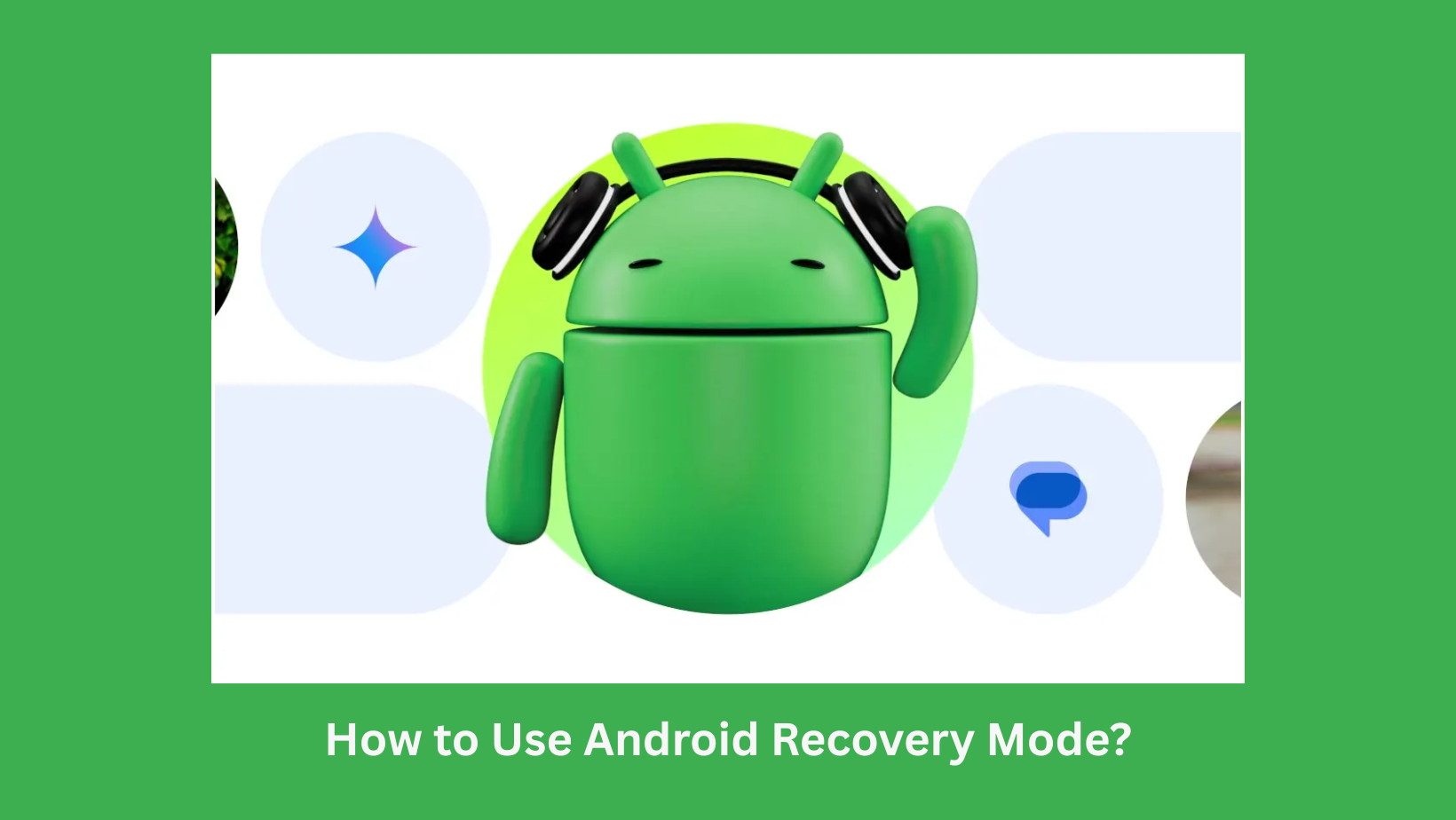Android Recovery Mode is one of the most useful tools that people use to fix issues with their Android devices. You can easily boot your device into recovery mode to troubleshoot your issues.
However, since a number of people never use it, they are not familiar with the functioning of this tool. Here in this brief blog, we will share with you the way you can use the Android Recovery Mode.
Step 1: Power Off Your Device
To start, turn off your Android phone completely. In case it is not responding, press the power button for 10–15 seconds until it goes off.
Step 2: Enter Recovery Mode
The specific key combination depends on the brand, yet most devices perform the same using Power + Volume Up or Power + Volume Down. Press both buttons at the same time until the device’s logo appears, then let go. You will get to the Recovery Mode screen.
Step 3: Navigate Carefully
With the volume buttons, scroll through the options, and with the power button select. The common options are:
-
Reboot the system now – Your phone will be restarted normally.
-
Wipe cache partition – It will take away temporary files that cause performance issues.
-
Factory reset – It will remove all your data and return the device to default settings (this option should be used only in extreme cases).
Step 4: Exit Recovery Mode
Choosing the Reboot system now will take you back to the normal mode. Recovery Mode is mightily powerful; be cautious when using it. It is a convenient way to fix software issues when your device is unresponsive or not booting correctly.