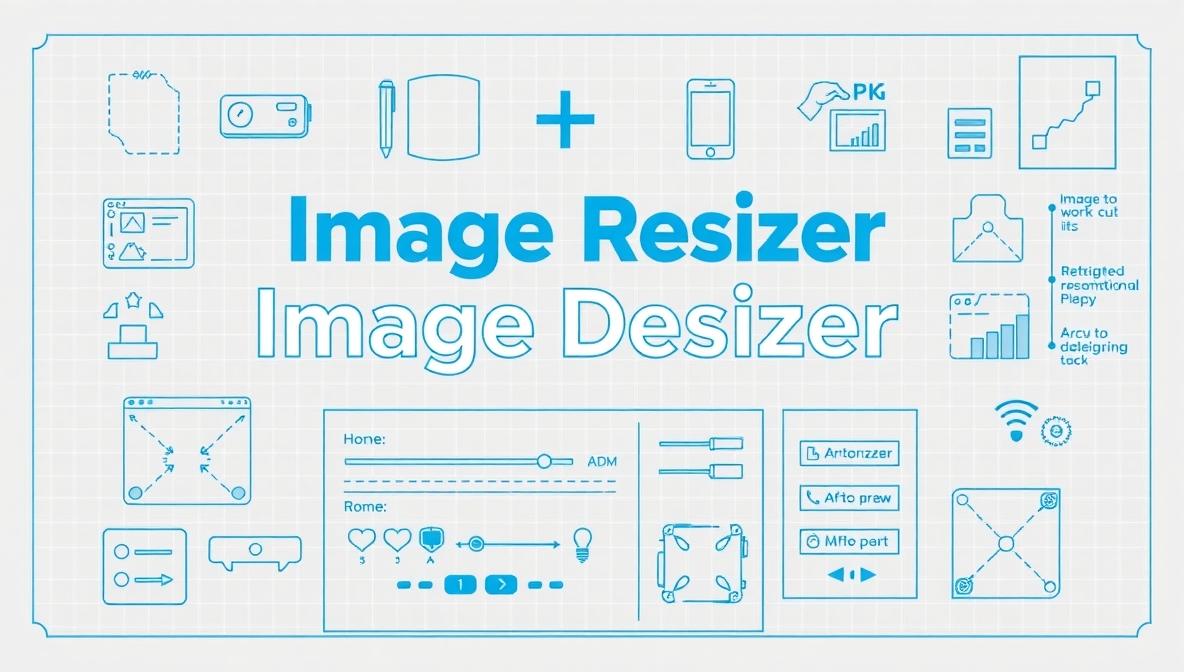The Digital Darkroom: Mastering Image Resizing for the Web
In the contemporary digital landscape, visual content is paramount. From professional portfolios and e-commerce storefronts to personal blogs and social media feeds, the images we use define our online presence. However, a common challenge faced by creators of all levels is managing file sizes and dimensions. A photograph straight from a modern camera is often far too large for efficient web use, leading to slow-loading pages and a poor user experience. This is where the ability to resize images becomes an essential skill. Understanding the different image formats and how to manipulate them effectively is the first step toward optimizing your digital content for clarity, speed, and impact.
The process of resizing involves altering the pixel dimensions of an image, effectively making it larger or smaller. While this sounds straightforward, the method and tools used can significantly affect the final quality. In the past, this required expensive, complex software and a degree of technical knowledge. Today, however, a new paradigm has emerged, making this task accessible to everyone. The advent of web-based tools has democratized image editing, allowing anyone with an internet connection to perform sophisticated adjustments without installing a single program. This shift has empowered a new generation of content creators to maintain professional standards with minimal effort.
Understanding Core Image Formats: JPG, PNG, and GIF
Before resizing an image, it is crucial to understand the characteristics of the primary formats you will encounter. The JPG (or JPEG) format is the workhorse of digital photography. It uses a lossy compression algorithm, which means it selectively discards data to achieve smaller file sizes. This makes it ideal for complex photographs with many colors and gradients, though heavy compression can introduce visible artifacts. PNG (Portable Network Graphics) is a lossless format, preserving all original image data. It is perfect for graphics that require sharp edges, text, or transparency, such as logos and illustrations, but typically results in larger files than JPG.
The GIF (Graphics Interchange Format) holds a unique position. While limited to a palette of 256 colors, making it unsuitable for photographs, its support for animation and transparency has secured its enduring popularity. GIFs are synonymous with short, looping animations on the web. Resizing each of these formats follows the same basic principle of changing pixel dimensions, but the optimal approach considers the format's inherent strengths and weaknesses. For instance, enlarging a heavily compressed JPG will often exaggerate its artifacts, while resizing a PNG will maintain clarity but may still require attention to the final file size for web delivery.
The Advantages of Using an Online Image Resizer
The primary benefit of using an online tool for resizing is convenience. There is no software to download, install, or update. These platforms are universally accessible from any device with a web browser, be it a computer, tablet, or smartphone. This eliminates compatibility issues between operating systems like Windows, macOS, and ChromeOS. Furthermore, most online resizers are designed with a user-friendly, intuitive interface. The process is typically a simple three-step workflow: upload your image, specify your desired dimensions or scale, and download the resized result. This simplicity saves valuable time and eliminates the learning curve associated with traditional desktop software.
Another significant advantage is cost. The vast majority of online image resizers are available for free, often without even requiring user registration. This makes them an incredibly cost-effective solution for individuals, students, and small businesses that need to perform basic image adjustments without the financial commitment of a subscription to a premium software suite. These web-based tools are also consistently maintained and improved by their developers. Users automatically benefit from the latest features, security updates, and browser compatibility without any active effort on their part, ensuring a reliable and modern editing experience every time.
A Guide to the Resizing Process
To achieve the best results when resizing your images online, a methodical approach is recommended. Begin by preparing your original file. Ensure you are working from the highest quality version available; starting with a poor-quality image will only yield a poor-quality result after resizing. Next, clearly define the purpose of the resized image. Different platforms have different requirements; an image for a Facebook cover photo has specific dimensions distinct from a product thumbnail on an e-commerce site. Knowing the exact width and height you need will guide the entire process and prevent unnecessary guesswork.
When you access the Online Image Resizer tool, you will typically be presented with options to set the new dimensions. You can usually specify the size by pixel dimensions, percentage scaling, or by selecting a predefined output for common use cases like social media profiles. It is generally advisable to maintain the original aspect ratio to prevent the image from appearing stretched or squashed. Most tools offer a constraint option that automatically calculates the height when you change the width, and vice versa. Once the dimensions are set, a simple click of a "Resize" or "Apply" button processes the image, and within seconds, a preview and download link are provided.
Optimizing for Quality and File Size
After resizing, your work may not be complete. The final, crucial step is to balance image quality with file size. A smaller, faster-loading image is almost always preferable for web use. Many online resizers offer a quality slider or compression setting for JPG outputs. You can often reduce the file size significantly with minimal visible loss of quality. It's a good practice to compare the preview of the compressed image with the original to find an acceptable balance. For PNGs, some tools offer optimization options to reduce the file size without altering the visual data.
Finally, always review the resized image before putting it to use. Check for any blurriness, pixelation, or distortion that may have occurred during the process. If the result is unsatisfactory, simply go back and try again with slightly different settings. The non-destructive nature of these online tools means your original file remains untouched, allowing for unlimited experimentation. By mastering the simple yet powerful technique of online image resizing, you can ensure your visual content is always perfectly tailored to its destination, enhancing both the performance and professionalism of your digital projects.
Resize JPG, PNG, and GIF Online